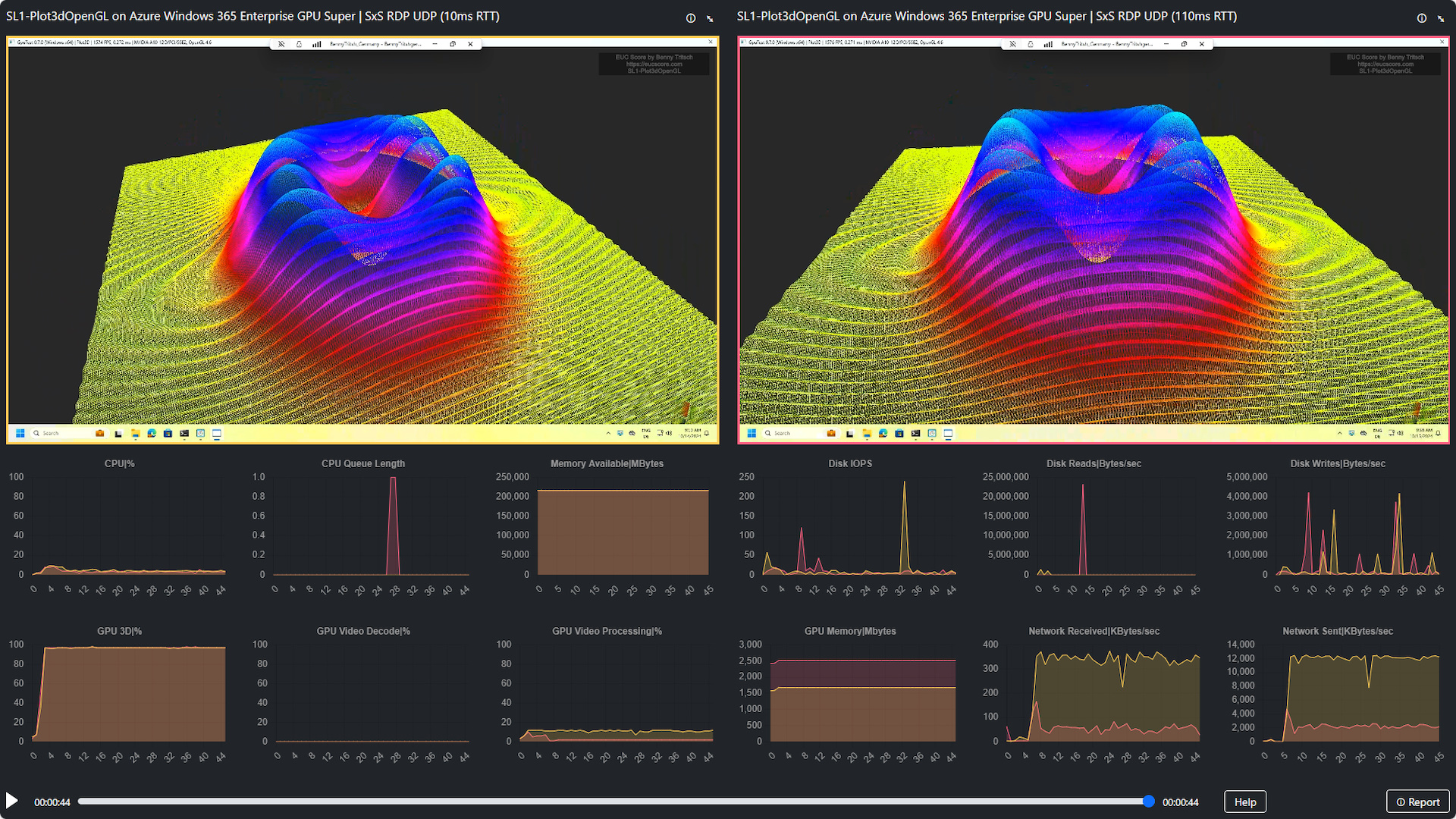
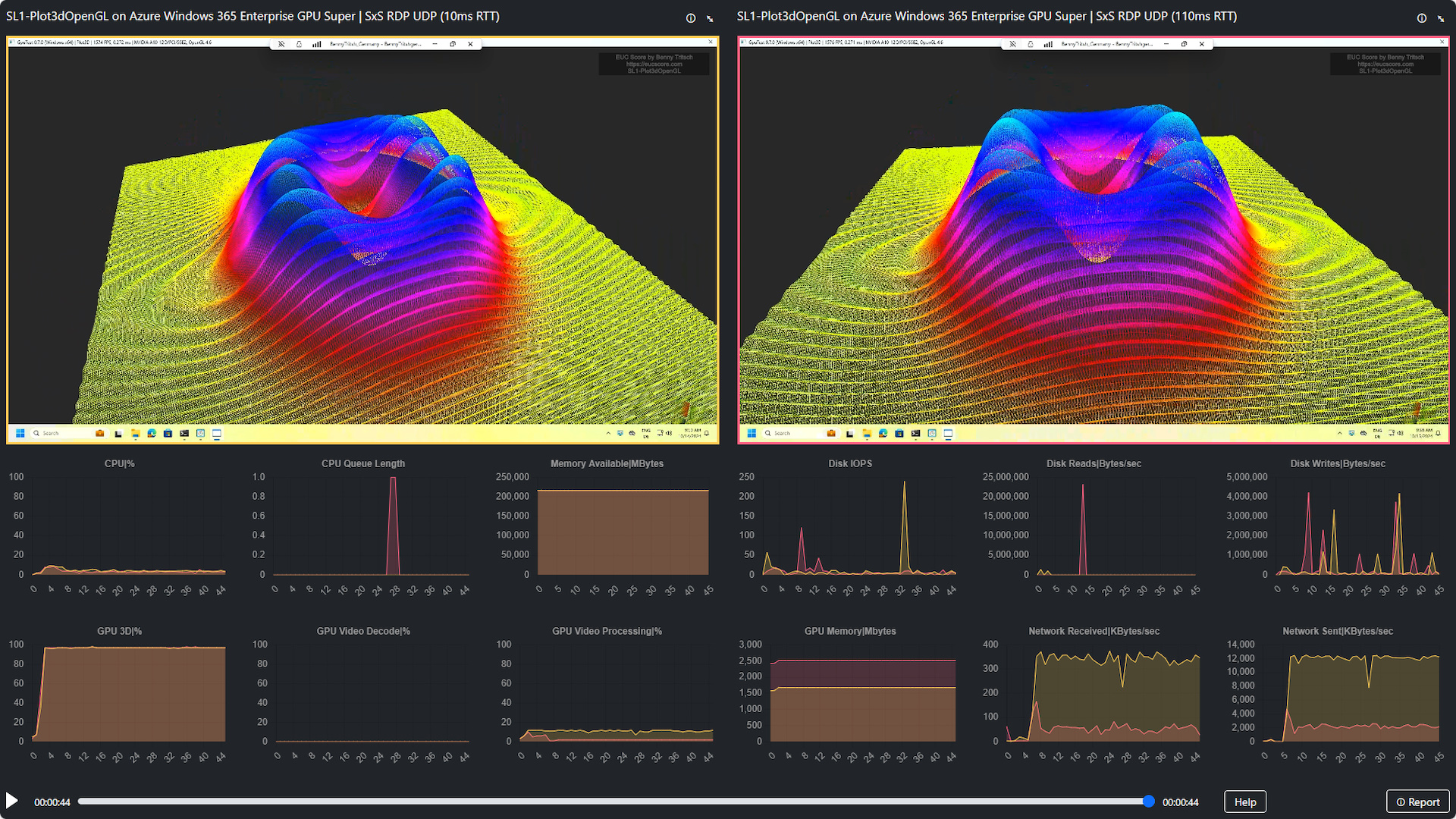
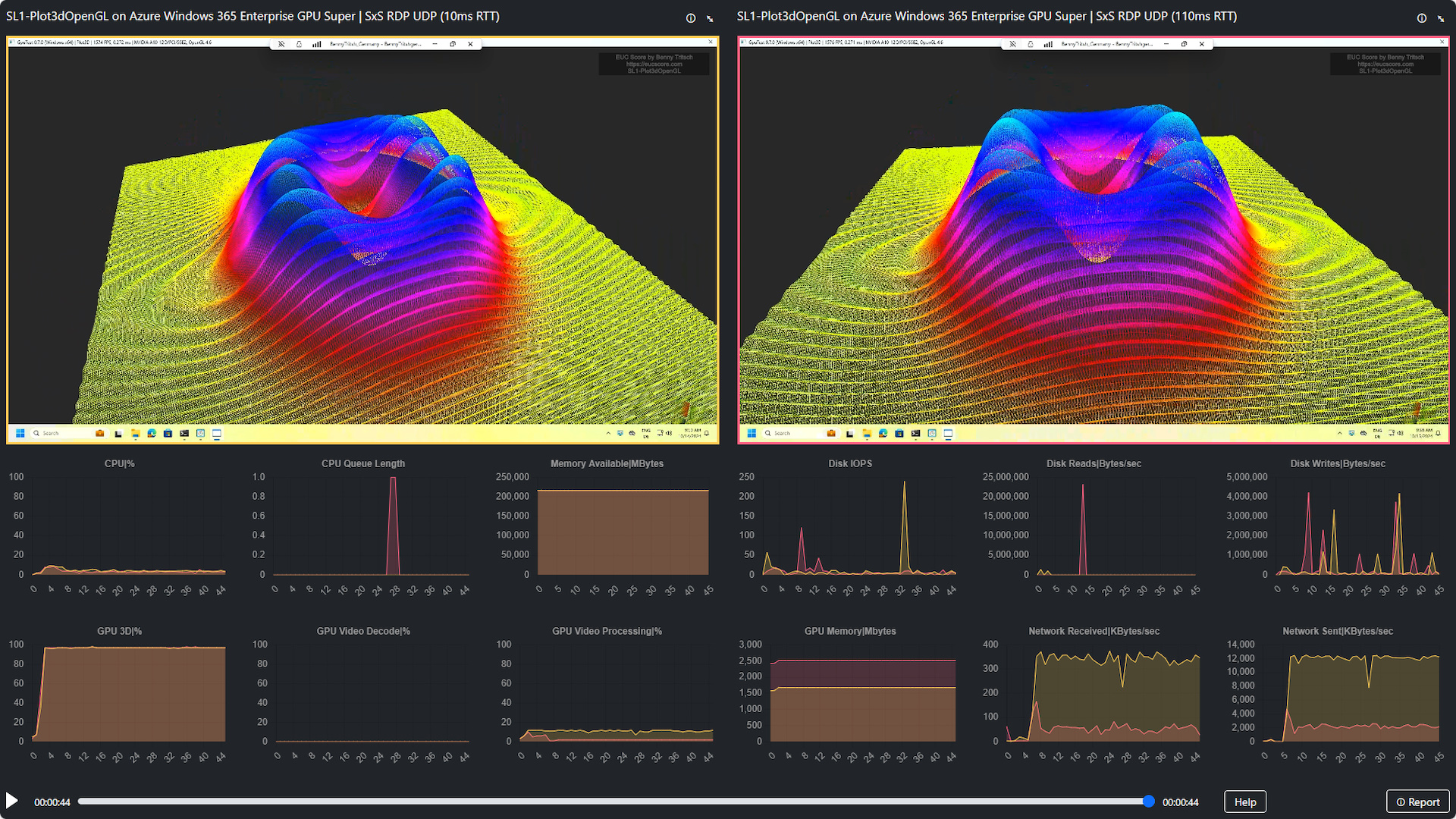
 Benny Tritsch
17 March 2025
Benny Tritsch
17 March 2025
As cloud computing continues to evolve, Windows 365 has emerged as a powerful solution for businesses seeking to leverage the flexibility and scalability of virtual desktops. One of the key advancements in this space is the integration of GPU (Graphics Processing Unit) capabilities, which significantly enhances the performance of graphics-intensive applications. Benchmarking Windows 365 with GPU provides valuable insights into how this technology can meet the demands of modern workloads.
Under network constraints, remote desktops can experience several negative effects that significantly impact user productivity and overall system performance. Latency and lag are common issues, causing delays in input response and making real-time interactions frustrating. Bandwidth limitations can lead to poor image and video quality, reducing the effectiveness of remote collaboration. Additionally, packet loss can disrupt the stability of remote sessions, resulting in frequent disconnections and screen artifacts. Overall, network constraints can severely hinder the efficiency and reliability of remote desktop environments, making it challenging for users to perform their tasks seamlessly.
I've received inquiries from several customers about the performance of Windows 365 Enterprise GPU under limited network conditions. Therefore, I conducted corresponding tests a few months ago. Microsoft provided me with the necessary Windows 365 Enterprise GPU VMs hosted in the Azure data center in Frankfurt, Germany.
I performed a series of test runs using a WAN emulator and selected synthetic workloads from the EUC Score toolset. The reference measurement was performed at 100mbps bandwidth, 10ms latency and no noticeable packet loss rate. After some tweaking of the GPU policy settings the GPU-accelerated Windows 365 VM showed great performance - as was to be expected. For the subsequent test runs, I respectively reduced the bandwidth to 8mbps, increased the latency by 100ms, and added a 2% packet loss rate. Selected results can be viewed very nicely under Windows 365 Enterprise GPU Super at EUCScore.com.
Here are some lessons I've learned during the tests: Double check that the GPU driver is installed. If the correct GPU name shows in Task Manager or Device Manager, you are golden. Don't forget to enable GPU acceleration if the VM doesn't come preconfigured. If you don't know how to do this, please read the following Microsoft Learn articles: Enable GPU acceleration for Azure Virtual Desktop and Increase the chroma value to 4:4:4 for Azure Virtual Desktop using the Advanced Video Coding (AVC) video codec. Even though the titles refer to Azure Virtual Desktop, the settings also apply to Windows 365 Enterprise GPU VMs. The most important settings are the following:
If everything was set correctly, the values in the registry key HKLM\SOFTWAR\Policies\Microsoft\Windows NT\Terminal Services should be the same as in the screenshot below.
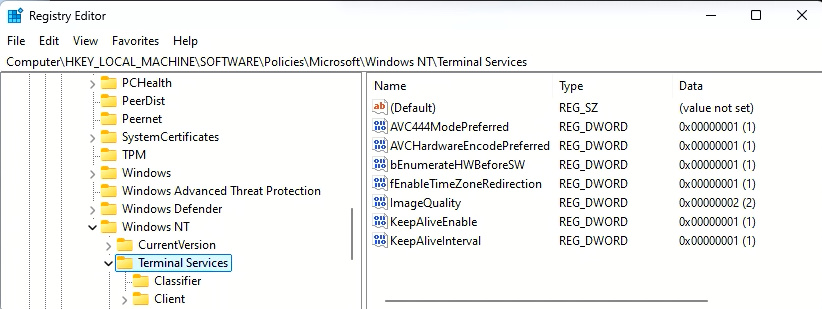
The results of the benchmarking test can be summarized as follows: If configured properly, the Windows 365 Enterprise GPU Super VM shows outstanding performance and user experience under good network conditions. Network limitations change the picture especially for graphics-intensive workloads. The greatest negative impact on performance can be observed at a high packet loss rate.